Accepting invitations and setting your password
Accepting invitations and setting your password Elina
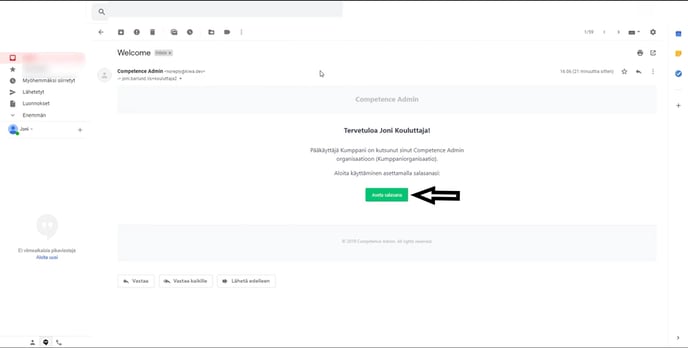
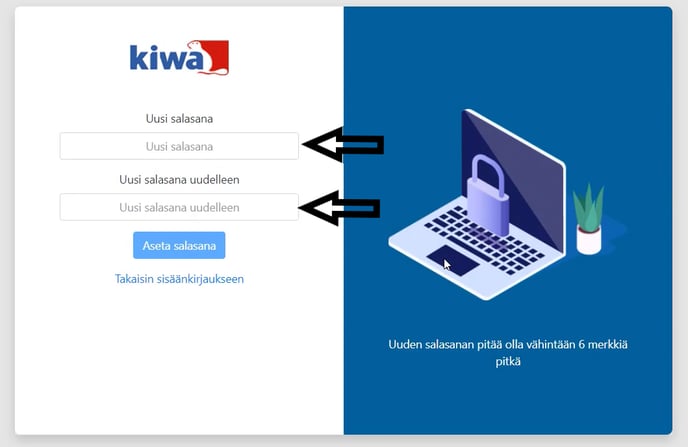
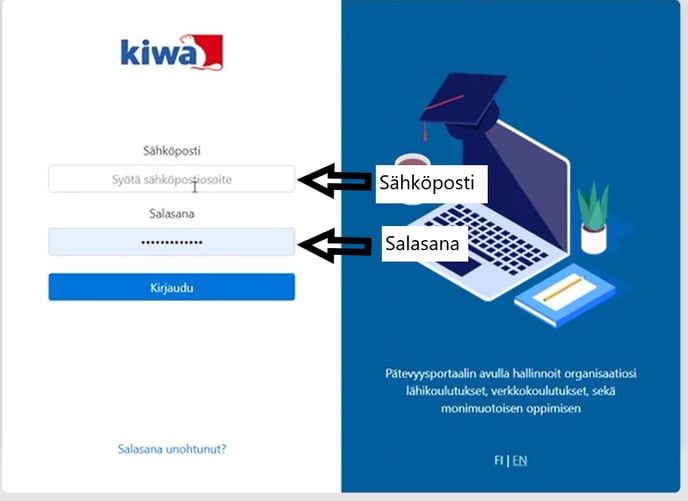
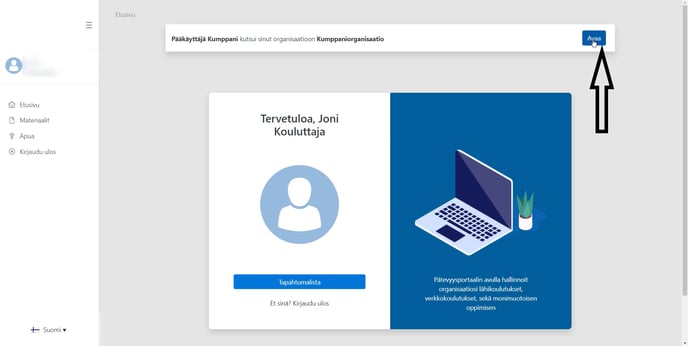
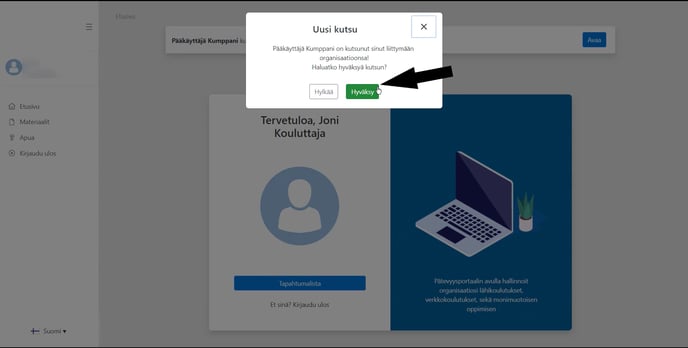 Did this answer your question?
Did this answer your question?
Accepting invitations and setting your password
Internet Explorer/Edge isn't fully supported to please use Google Chrome!
After your username has been created and you've invited to join your organisation as a trainer please do the following:
- Click the link in the email you received ("Aseta salasana").
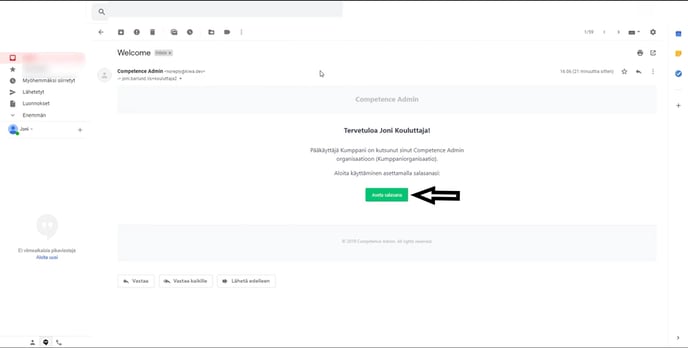
- Create a password and type it into both slots.
- Click "Aseta salasana".
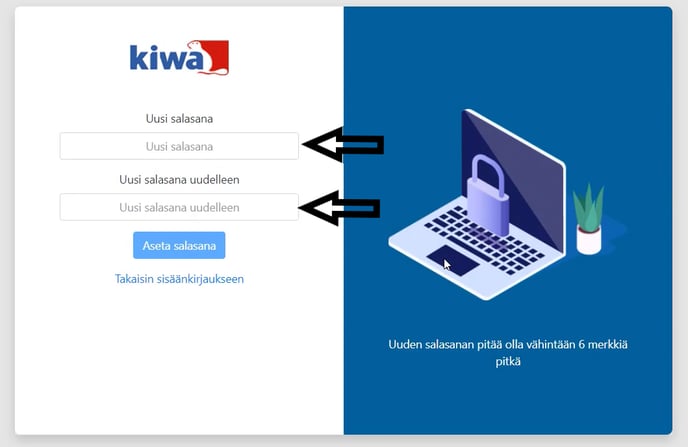
- Use your email and the password created to log into the system.
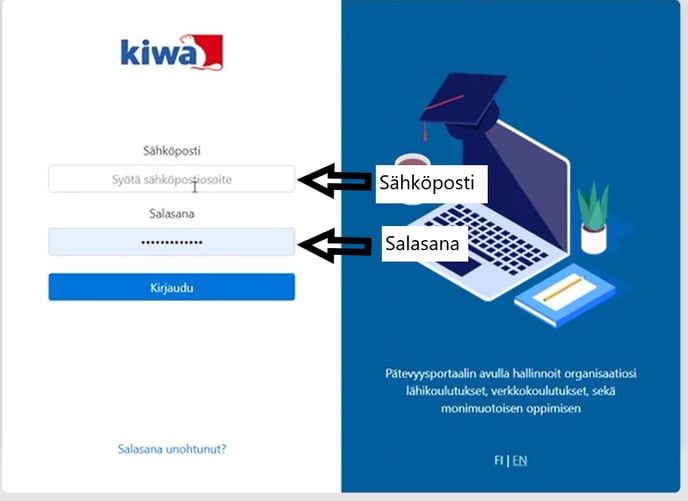
- On the top of the page you'll see a request to accept an invitation. Click either "avaa" or "open"
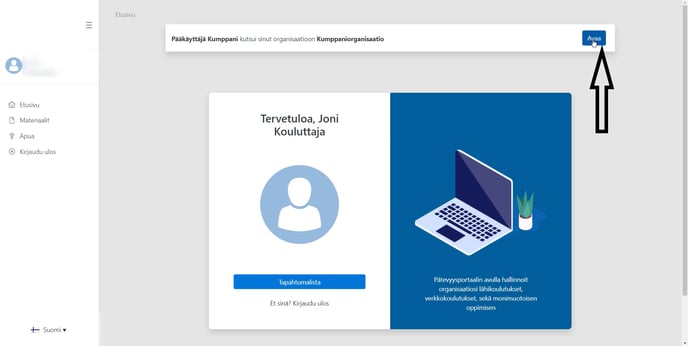
- By clicking "accept" (=hyväksy) you'll accept the invitation.
- You can decline the invitation by clicking "decline" (=hylkää).
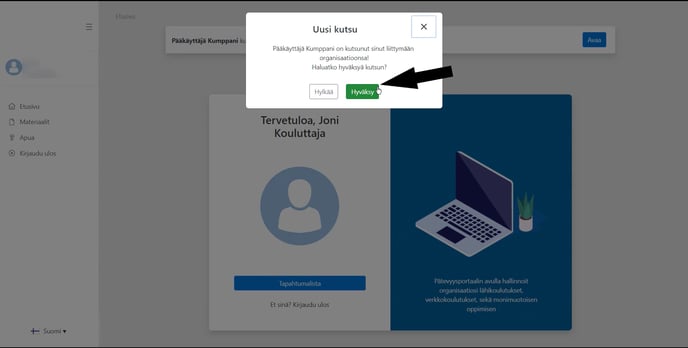 Did this answer your question?
Did this answer your question?