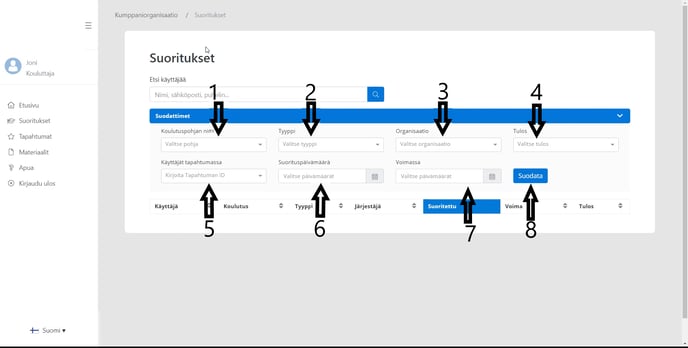Events and competences (Trainers)
Events and competences (Trainers) Elina
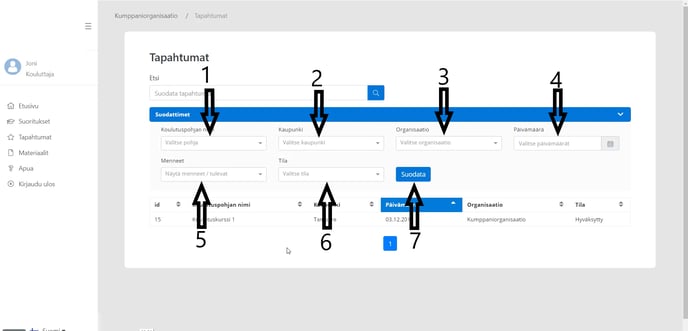
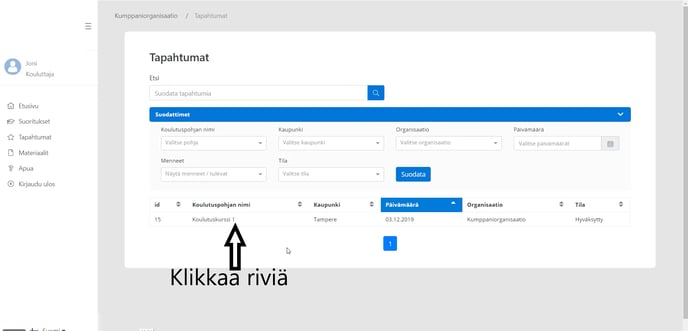
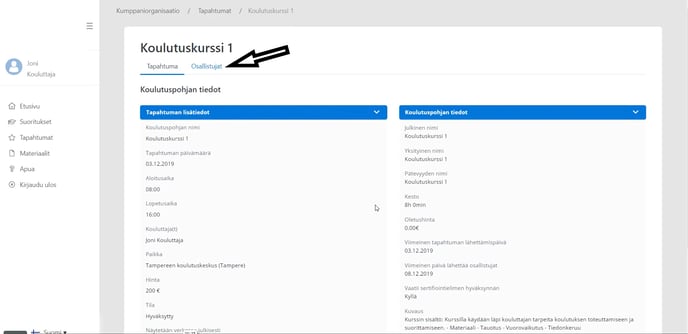
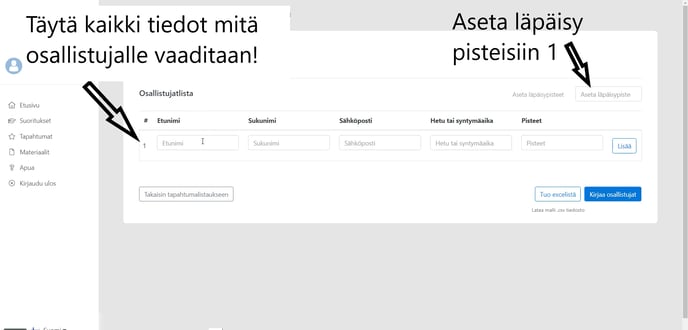
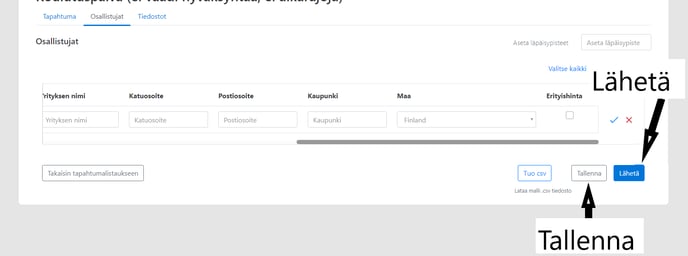
Infortimation for the trainers:
- You'll only see your own competences through "Achievements"
- You can download the materials.
- Remember once an event has been "locked" it can't be edited.
- You'll only be able to add the participant info once the date and time of the event has gone by.
- You'll be able to "Save" the participant info before the event has ended but you won't be able to "Send" the info.
"Achievements" shows you your own competences.
You can filter your competences by:
- Template name
- Type
- Organisation
- Result
- Event ID
- Completed date
- Valid until
- Click "filter" to see the results
From "Events" you'll see the courses you're in as a trainer:
You can filter your events by:
- Training template
- City
- Organisation
- Date
- Date
- Status
- Click "Filter" to filter the results
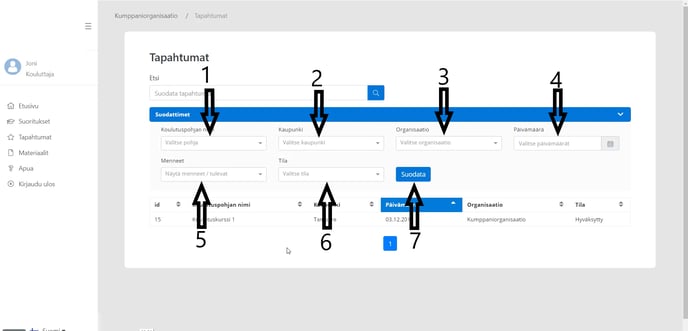
By clicking the event in question you'll be able to edit it and add participant information.
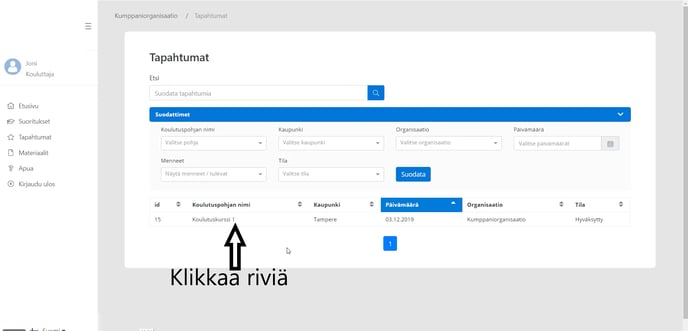
Participant information can be added once the event is over. Participant information can be added by:
Click and choose the event in question
On the new page do the following:
- From the top choose "Participants”
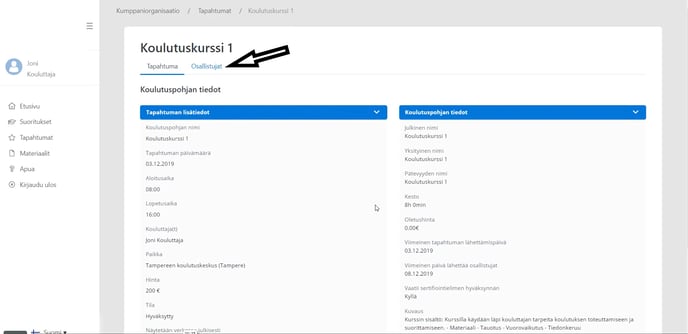
Fill in the following:
- First name
- Last name
- Date of birth or SSN
- Email address
- Score
Also fill in the addresses in case the cards were chosen to be sent to the participants home addresses
- From the top right-hand corner set the score for passing as 1 (=aseta läpäisypisteisiin 1)
- By clicking the blue chevron you'll multiply the lines.
- You can add several trainee information at once by using a CSV UTF-8 saved file. Import the file by clicking "Import csv/excel"
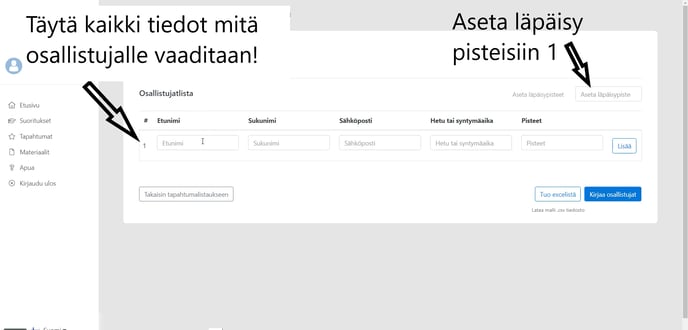
Next:
- Click "Send"
- In case you just want to save the info without sending it yet just click "Save".
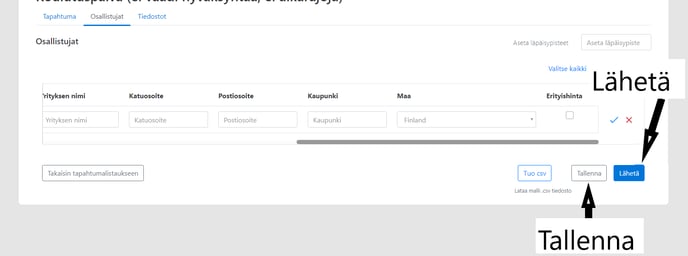
Please note! Once you've hit "Send" you won't be able to edit or change the participant information!
Mailing
Training organisation
- To the training organisation offering the event.
Customer company
- To the company who ordered the event
Participants home address
- Cards will be sent directly to participants home addresses.