How to access and use materials
You can access the materials through Competenceadmin.com from where you'll find the link to materials from the left-hand side menu. By clicking the link you'll access the material bank straight away and can start downloading the materials to your own computer/device.
The downloaded file will be in .zip format so you'll need a program to unzip the files. Win10 operating system has this feature inbuilt but with older systems you'll need a separate program to unzip the files.
You'll find all the materials in Finnish, Swedish and English - make sure you download the correct one for your event. The downloaded files can be found from the Downloads -file of your computer, this may however vary depending on your device. If you're using Google Chrome as your browser you can also find the file(s) on the bottom left-hand corner of your browser window.
After downloading the files you need to unzip them for them to work properly.
NB!
The date under the download-button tells the date in which the file was last updated. You can read more instruction for the materials through help (choose 'Apua'/'Help' from the menu)
Below you'll find the pictorial instructions for the materials:
- To access the materials click the link on the menu
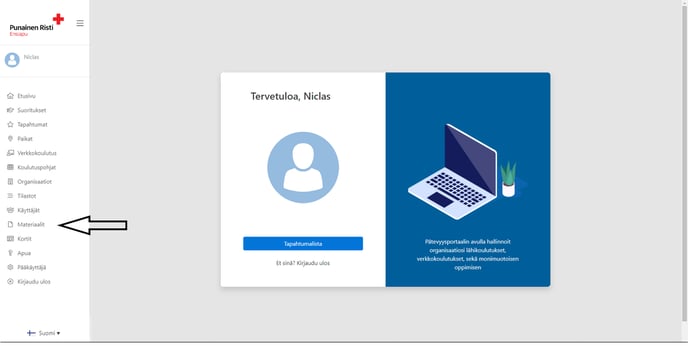
- To download your file select 'Lataa' or 'Download' (depending on the language)
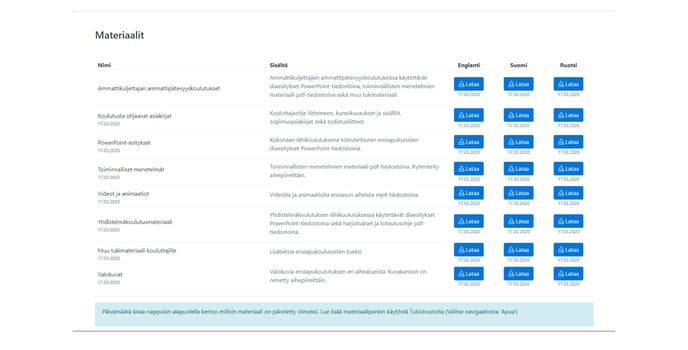
- If you're using the preferred browser Google Chrome you'll find your downloads on the bottom left-hand corner of your browser
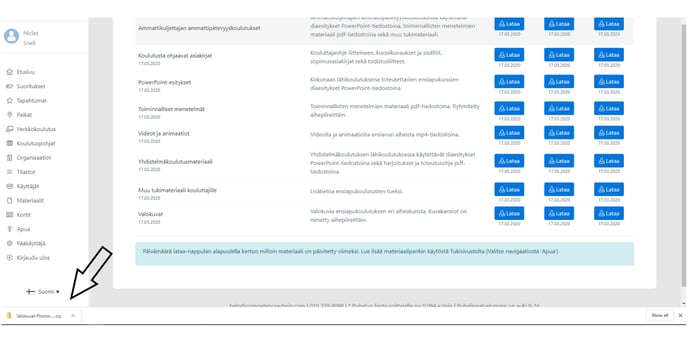
- By clicking the "^" on the right-hand side of the file you'll open a menu from which you can open up the location of downloaded file -the options are, depending on the language "näytä kansiossa" or "show in folder"
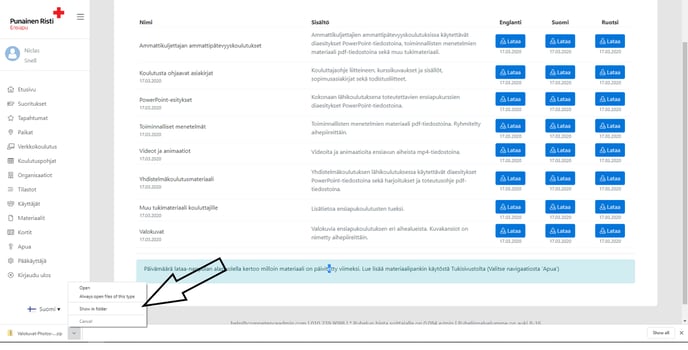
- After this you've opened the folder in which your download is. By clicking the file with the right button of your mouse you'll open up a menu from where you need to select "pura kaikki" / "extract all"
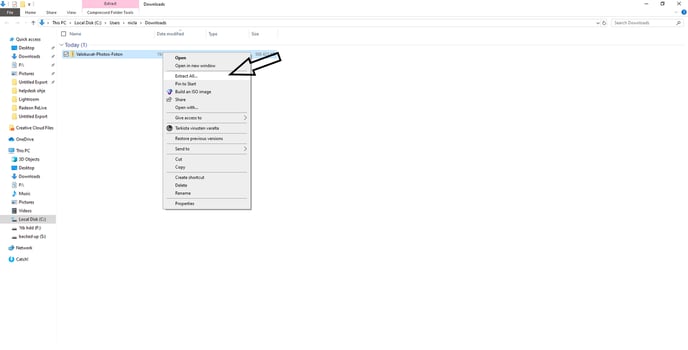
- Now you should be able to see a view from which you can choose the file location for your unzipped files. By clicking "Selaa" / "Browse" you'll be able to choose the location your files will be unzipped to, and "pura" / "extract" unzips the files to the location/folder chosen.
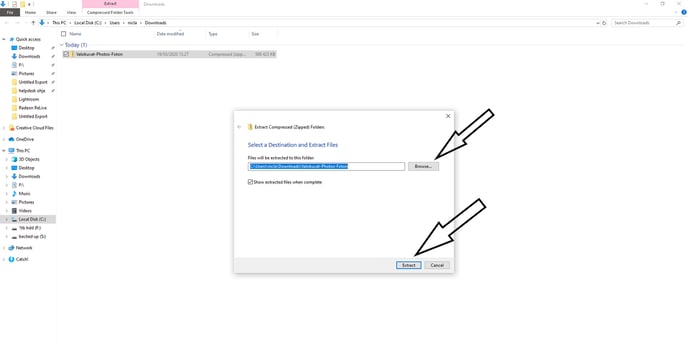
After you've downloaded and unzipped the chosen file(s) you'll be able to use them normally as PDF / Powerpoint / JPG files. You can use the narrows to swift smoothly between pictures.
Did this answer your question?