Entering participants using Excel
The guide covers how to upload participant data to the system using Excel import
- Click "import Excel" at the top of the site
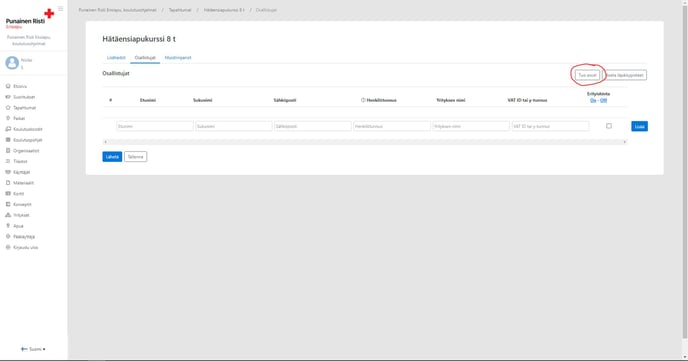
- You can either directly add Excel by clicking "import Excel" or download the template for yourself by clicking "Download sample file"
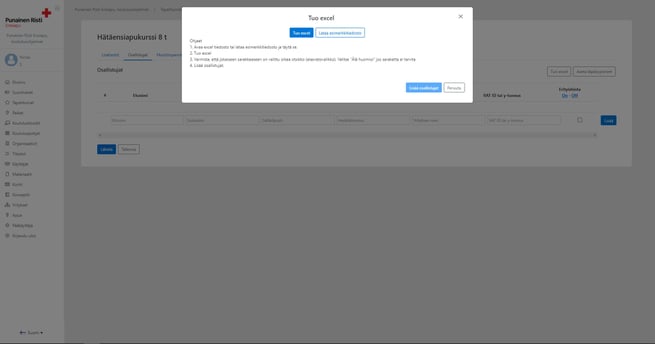
- Fill in the Excel participant data (note: the ssn field must be in the format "text" and in the format 01011991 or 010191- if the personal identity number is used)

- After pressing "import excel" -> search for your saved excel -> select it and press "open"
- Check that the information is displayed in the correct rows and then press "add participants"
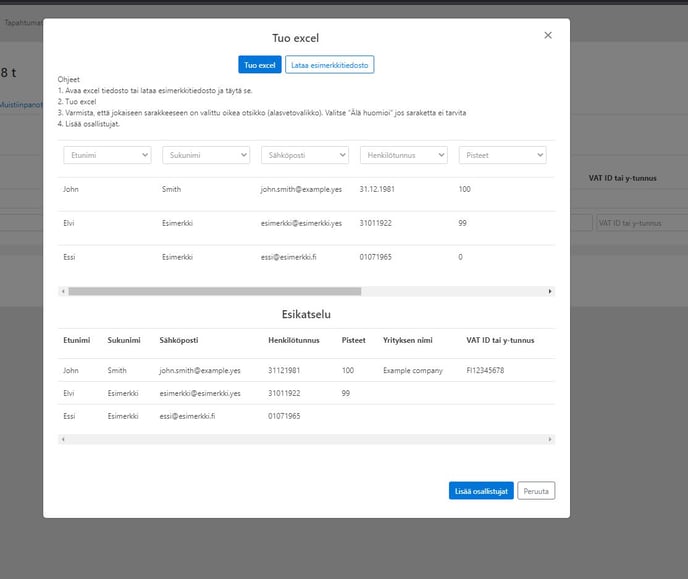
- To send participants, click "submit" below the list of participants.