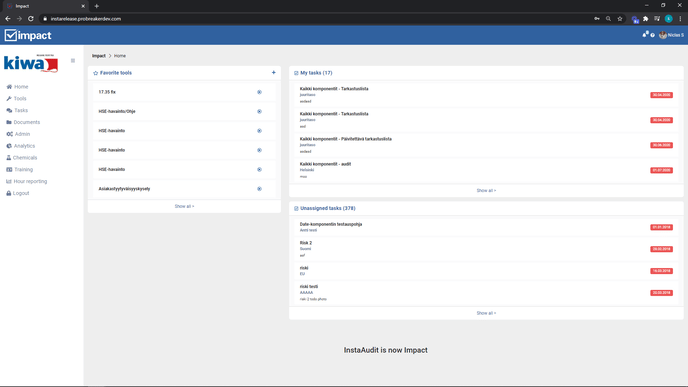Organisation
The instructions go through the sites and cost centers in the Admin panel
Site Structure
The Site structure is built through the admin user panel.
- Navigate to the front page to the Admin section.
- Select Organisation and Sites from the menu.
- If the organisation already has a site structure, navigate within the structure to the point where you want to add a new level. In the example, a new item is added under the root level by opening the root level, and with the root level open, press Create at the desired upper-level point.
- Add the desired name for the level (by default, the system brings the selected level name + copy).
- Choose whether the item should be selectable when filling in the tool (Selectable) and whether the item should be included in analytics calculations (Visible in Analytics).
- Finally press Save.
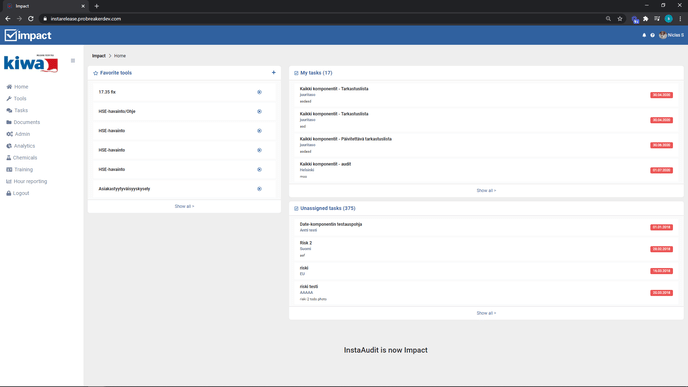
You can delete a level by selecting the desired level and pressing Delete.
Note!! If the level contains documents, these must first be moved to another level.
The default responsible person for each level:
It is possible to define a default responsible person for a level. The aim is to ensure that the client organisation always has a default person in charge of all tasks. A default responsible person can be assigned to a parent object, so that the default responsible person information is also inherited by the child objects. The default responsible person can also be assigned to a single object.
Cost center structure
- Go to the Admin panel.
- Cost centers are selected under the Organisation -tab
- Select the level under which the new Cost Center will be created.
- Click create after which a new item will be created under the desired level.
- Name the level (automatically creates a name based on the main level+ Copy).
- Press save.
To delete an item, select the item and press delete to the right of the item.