Risk Matrix
This guide walks you through how to build a risk matrix and how to use it in the tool.
Impact allows you to visually view and monitor your company's risks and risk levels using data collected through the risk matrix component. Below is a general overview of the use of risk matrices. For more details on how to view risk matrix data in analytics, please have a look at the specific guide.
In addition, it is a good idea to read the Important Information on Risk Matrix guide for more details on risk matrix harmonization and structure modification, and on building a three-tiered risk assessment into Impact.
How to build a risk matrix for tools
Below you will find instructions on how to add a risk matrix and the different steps to do so when building a tool.
Adding a risk matrix to a tool
- Start a new tool or open the tool of your choice in the Tool Editor under the Tools tab of the Main User Page, where you want to add a risk matrix.
- Under Available Components, drag the Risk Matrix - Initial component to the desired location in the tool.
- You can then add the component Risk Matrix- Compare component to the tool.
Editing the Risk Matrix
Once you have added a risk matrix to the tool, you can edit it by clicking on the Risk Matrix component in the same way as you edit other components.

The component will open in the component editing view. In this view, you can edit basic information about the component, such as the component name, is the component private or mandatory, and add rules to the component. You can also edit the structure of the matrix, which is explained in more detail in the following tutorial.
Add rows and columns to the risk matrix by pressing the + sign at the ends of the axes.
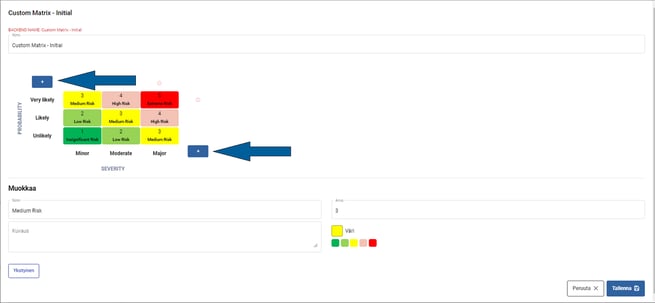
You can delete an extra row or column by clicking on the red delete icon next to the last box.
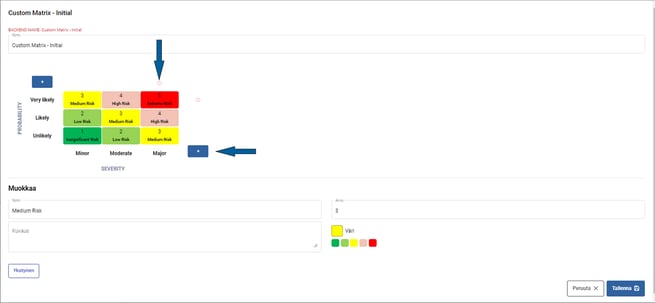
You can edit row and column headings by clicking on the text.
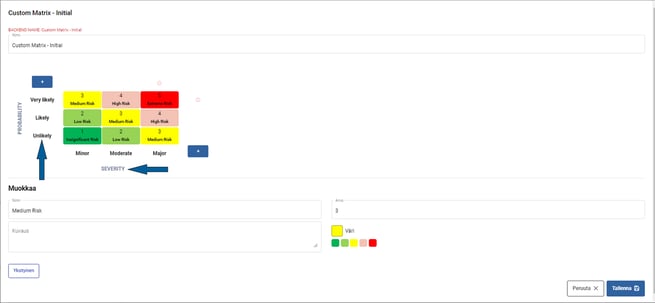
You can change the text, numeric value and color of cells by clicking on the desired cell. The fields below the risk matrix can then be filled with the desired values for the cell.
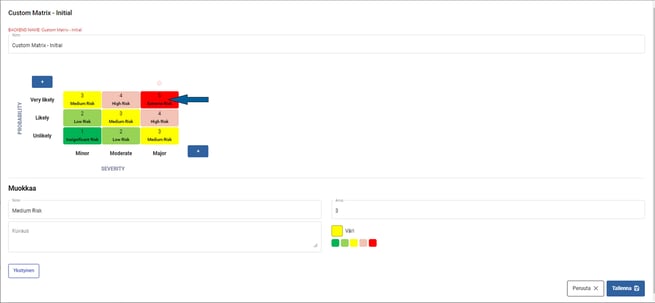
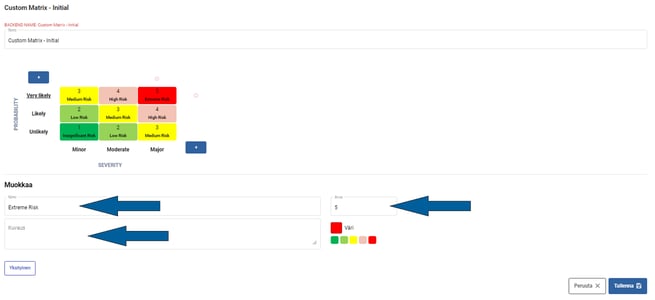
At the editing stage, a description of each risk can be added to the Description field below the risk matrix to support the user in filling in the tool. For example, in the box for number 1 - Less than once every five years.
Clicking on the color icon next to the Color field in the Details selection below the risk matrix will allow the user to freely select the desired color for each cell.
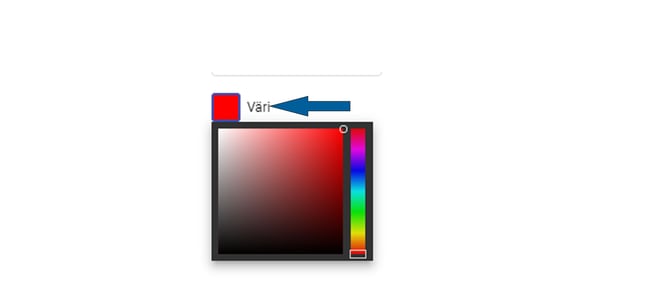
Risk matrix - Compare component
Once a Risk Matrix - Initial component has been added to a tool, a Risk Matrix- Compare component can be added to it. A Risk Matrix - Compare component can only be added to the tool base when there is at least one Risk Matrix - Initial component in the base. More than one Risk Matrix - Compare component can be added to the tool and can be linked either to the Risk Matrix - Initial component or to other Risk Matrix - Compare components.
The Risk Matrix - Compare component is built to help in specific residual risk assessment. The component allows add the new Risk Matrix – Compare by using details of Risk Matrix – Initial of the base. This means that the Risk Matrix - Compare component will copy the data of the Risk Matrix - Initial component of the tool in question. Any edits to the Risk Matrixes need only be made to a single matrix (Risk Matrix - Initial), which makes administration easier.
Following the instructions below, you can add the component.
- From Available components, drag the component Risk Matrix - compared to the desired location in the tool.
- Once you have added the Risk Matrix - Compare component to the desired location in the tool, you must link it to the Risk Matrix - Initial component.
- Click on the Risk Matrix - Compare component to open the component in the editing view. In this view, you can also edit the name and other properties of the Risk Matrix.
- Select where you want to link the Risk Matrix component you have added by adding the Risk Matrix you want to link in the Linked component field.
- In finally press save.
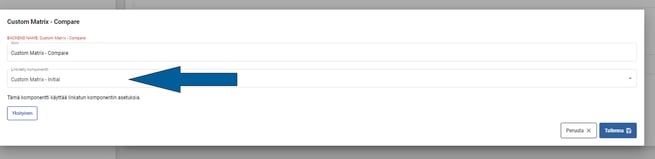
When a Risk Matrix - Initial component is linked to a Risk Matrix - Compare component, editing the name or size of the Risk Matrix - Initial component will affect how the filled data is viewed in analytics. In this case, the data filled in before the change cannot be compared with the data filled in after the change. For more information, please see the Important Information on the Risk Matrix.